If you've got Windows, and you tend to use more than one computer or device like a tablet, then keeping your documents in sync is a great way to make sure you're always working on the latest file.
The new version of Microsoft Office 2013 has this functionality already built in, enabling users to create and save documents straight to and from OneDrive (formerly known as SkyDrive). But what about all those other documents you'd also like to access? Examples including files you've received from an email or documents you've downloaded from a website.
Usually many users will save these files to their documents folder. So now, you've got your Office files saved in your OneDrive and everything else is in a folder on one computer not accessible by other computers. Well that's about to change.
If you set your "Documents" folder location on your PC to be your OneDrive location, everything saved in this folder will be synchronised with the cloud. Here's how to do it.
Assuming you have OneDrive installed on your PC already (or SkyDrive if it hasn't updated yet!), right click on the documents folder in the file explorer, and choose properties (as shown below, click to enlarge picture).
If you liked this post, or found it useful, please feel free to share with your friends to pass the info on using the buttons below. As always, any comments or questions can be left in the comments box below.
The new version of Microsoft Office 2013 has this functionality already built in, enabling users to create and save documents straight to and from OneDrive (formerly known as SkyDrive). But what about all those other documents you'd also like to access? Examples including files you've received from an email or documents you've downloaded from a website.
Usually many users will save these files to their documents folder. So now, you've got your Office files saved in your OneDrive and everything else is in a folder on one computer not accessible by other computers. Well that's about to change.
If you set your "Documents" folder location on your PC to be your OneDrive location, everything saved in this folder will be synchronised with the cloud. Here's how to do it.
Assuming you have OneDrive installed on your PC already (or SkyDrive if it hasn't updated yet!), right click on the documents folder in the file explorer, and choose properties (as shown below, click to enlarge picture).
In the properties window, choose the location tab, then choose move. In the box that appears, double click OneDrive (or SkyDrive depending), and then select the documents folder inside (one click), and then choose "select folder" when it's highlighted.
Once done, hit ok. Now all the files in the "Documents" folder will be saved on OneDrive, so you never have to worry about losing your documents.
Now if you sign into OneDrive on your smartphone, tablet or another computer, all of your documents will be readily available.
Pro Tip: Microsoft gives you 7GB of free storage with OneDrive, which should be plenty for documents and related files, as text type files such as spreadsheets, presentations and text documents are relatively small in terms of file size. So it is important to make sure you only store documents in there and you should have enough space. Example, make sure music files (such as pesky iTunes library files) aren't saved in your "Documents" as this can take up lots of space quickly.


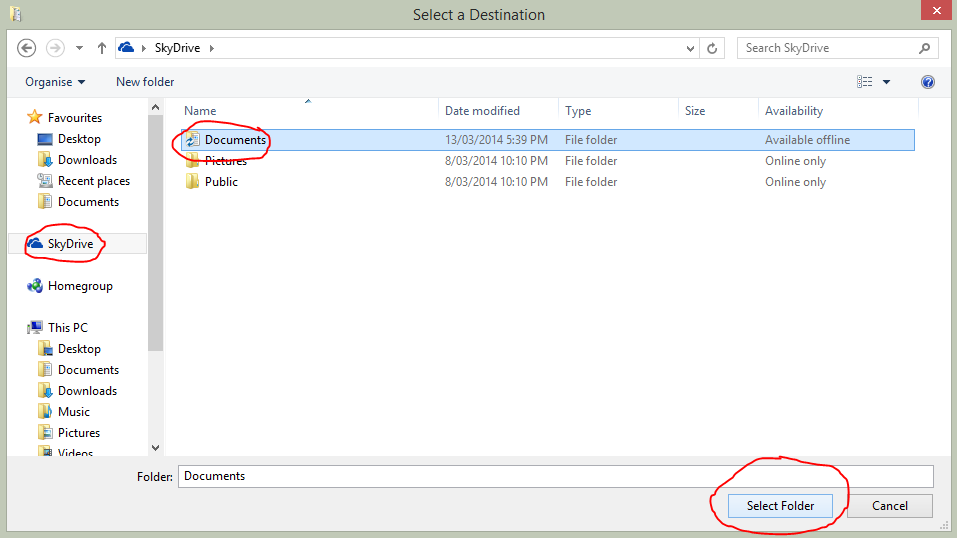
I still can't get access to the ONEDRIVE files I store on iPhone. I call up Onedrive on the OC and tehy are not there. What's up with that?
ReplyDeleteHi there, are you talking about documents or photos or some other kind of file?
Deletehow do I view your articles.. I wanna view - Setup OneDrive to automatically.. but it shows a few lines and then ... e.g. article ends here - "enabling users to create and save documents straight to and from OneDrive (formerly known as SkyDrive). But what ..."
ReplyDeletehow do I view the full article
Hi there, thanks for alerting me to this, it seemed blogger is having an issue of some sort displaying the posts in a certain way. I've changed the layout now, and it appears to be working again. Let me know if you still are having problems :)
DeleteWhat’s the point of OneDrive? Why can’t it be a flexible as DropBox?
ReplyDeleteI really want to take advantage of the 1Tb upgrade that’s coming.
With drop box I down load an app in windows, iOS, OS whatever and I get a folder that is common to all machines. I upload or change and all users with permissions get notification.
I do the same with OneDrive and all it does is put a shortcut on my machine to folded created on my local HHD. Whats the point in that, it’s supposed to be a remote cloud drive, isn’t it?
OneDrive, I now discover, requires be to fart around with all the above.
The browser access to OneDrive shows my PCs but thats not a backup it’s a network. as soon as the PC closes or looses connection it disappears.
I just don’t get it?
Can I reply to my own comments? ! A tad incestuous but there you go.
DeleteI have sussed out the sync from problem. I view finder/file explore in details view. If you enlarge the icons there appears a tiny sub-icon indicating that there is a sync issue. An issue problem can also be seen by:
• On a PC, right-click the OneDrive icon ( ) in the notification area, at the far right of the taskbar, and then click View sync problems.
• On a Mac, click the OneDrive status icon in the menu bar, and then click View Issues.
http://windows.microsoft.com/en-gb/onedrive/folder-file-sync-error-faq
My problem was,I had created a duplicate file name but the problem was not immediately indicated.
I have created another folder in my OneDrive folder on my MacBook. It took around 10min to updated on onedrive.liv.com. An hour later I’m still waiting for it to show on my PCs file explore and yes I have refreshed it.
On the other hand, DropBox did it almost immediately and, by the way, without any need to refresh.
Hi Guy, I've got one drive working just as you have described you want it to work as do many other people I have set it up for. I would suggest re-installing the main application on your computer and setting up the files and folders you want to sync. It might also be worth going through and ensuring all the settings in the application are the way you want them, if they aren't already.
DeletePosting at the same time! Glad you managed to fix it :)
DeleteI've been unable to get OneDrive to do anything useful. Why can't it be like DropBox: simple, fast, reliable, and flexible? I've decided to stop wasting my time trying to make OneDrive work.
ReplyDeleteSo if I move my documents to OnDrive can I access them if I don't have internet access? Or being moved they are no longer on my hard drive?
ReplyDeleteYes Doug, you sure can! When you set onedrive up as above, the files remain on your computer, and are then synced when you save them. If you go offline, your files simply won't be sync'ed over to one drive until you go back online. Hope that helps?
DeleteRegards,
JK
Is it better to do your work from files on your computer, or from files on OneDrive? I am trying to get my PC, Surface Pro 3, and OneDrive to all work together, I am having a horrible time.
ReplyDeleteHi Linda, if you set up OneDrive in the way I showed above, it means you can work on the files as they are on your local disk. When you save the file, OneDrive detects the change, and the new file is uploaded. So when you next open the file on another device, it will be the updated file.
DeleteDoes that help?
I can't get the setting the location as the OneDrive to work. If you could better help me to do that, that would be great.
ReplyDeleteWhen I try to do it, my OneDrive is on the desktop, I can't find the OneDrive to select as the location.
Thank you,
Kristina
Hey Kristina, not sure what you mean in your comment.
DeleteAt which step are you stuck? Do you get an error message?
I had been trying to figure out how to do this for a while thanks for the tip. I wanted all my stuff to sync automatically but to still remain on my c drive and not hog up double space. I have done this with my documents, would it be the exact same procedure with my photo folder?
ReplyDeleteYes, I believe it would be the same procedure.
DeleteI have seven computers in different locations and a windows phone. Do I set them all up to sync to one drive or do I set up only one computer to sync and all the rest must use the one drive folder to access the latest file
ReplyDeleteIt depends if you want the data from the 7 computers on your OneDrive or just one computers' data sync'ed up, then the remaining 6 pull that data down.
DeleteI migrated recently from Windows 7 to a new Windows 8 (now 10) computer. On my Windows 7 machine I had various "libraries" as well as Documents, My Documents. Somehow on my new computer EVERYTHING is in C:/Users/Trudy/Documents. Files from desktop apps that I have installed put themselves into Documents. ERGO, I have 14 gig in Documents. That won't work for OneDrive syncing of text documents. I tried to do it with a subfolder, but the Location tab only is on the Documents. Any recommendations for fixing this. I guess my underlying problem is that everything (e.g. Quicken files) are going into Documents. Isn't there a Program Data place in Windows 10. Please tell me if you think this belongs in a different thread.
ReplyDeleteMy suggestion in this instance would be to set up a separate folder which you can use as your "working documents" for example, and then use OneDrive to sync with that folder. Then you can set this new folder as the Documents library as explained in the post, and have OneDrive sync to that - does that help you? :)
DeleteHi Jean-Klaas .. thanks for you support over here.. I did all as proposed and the documents folder is now also on my OneDrive for Business synced. But when I create a new file in my documents folder on the C-drive it does not automatically upload/sync it to my OneDrive as well ...PS: when I followed your steps as above.. when I hit "move" the onedrive was not mentioned in the middle of the screen but only in the folders-tree on the left..so I selected the Onedrive there and it then started to move the files over there ..
ReplyDeleteIs this the same documents file on your C drive that is mapped to the documents folder library? Generally the user documents folder is mapped to the user account. This is quite a few subfolders deep into C drive.
DeleteSo you mean I need to dril down from C;// al the way to USER/Mydocumets and then drag that folder to the ONeDrive in the fileexplorer? (and then it should automatically sync ?) I now dragged the Documents folder from the "libraries/documents directly to Onedrive (not from the "favourites" by the way
ReplyDeleteHey there, I think you may have missed a step, there shouldn't be any dragging of files over to the onedrive folder. Rather, the one drive folder should be mapped to the folder of your choosing! :)
DeleteThanks for this article, but I have to question what you have written: As far as I can establish (and I was online with Microsoft support for an hour last night.. Good of them to do so, but the findings were not expected). In short: OneDrive does NOT SYNC. Well, at least not between say one's Documents file and the OneDrive folder. It is not syncing. It is COPYING. It is a snapshot of the files at the time you did the move/copy. If you change any files or add any new files into your Documents folder (or any other location you have chosen to try to mirror on OneDrive) THOSE CHANGES/ADDITIONS ARE NOT MIRRORED. Nor would changes you make in OneDrive be replicated back to the relevant folder on your hard drive or wherever it is stored locally. As far as I have established. So, unless I am missing something, perhaps you would be so good as to rephrase your article and its headings to avoid the misleading use of the word "Syncing". OK, I will admit that as OneDrive files are stored on the Cloud, they are synced wherever one has access to one's OneDrive. But that means, to benefit from Syncing in the true sense of the word, everything needs to be saved ONLY on OneDrive, never on local storage. If this is so, as I realised only last night, then this changes the options for use - and OneDrive's value to me completely. What a lost opportunity by Microsoft
ReplyDeleteHi Tim, I can confirm that OneDrive definitely syncs for me using the method I have implemented above. This is bi-directional between OneDrive and the machine I am using at the time. You may have mis-configured something or have a setting changed somewhere which prevents bi-directional changes.
DeleteHi Jean-Klaus. Thanks for your speedy reply. I hope you're right. I'd like you to be right ! I set up OneDrive with this result & way of working in mind ... My OneDrive set up is as per the defaults. I have looked at all settings (actually, there aren't that many..)... I've looked and proded and tested... and added folders and ... and... and all my testing and efforts suggests that it doesn't work. Also the Microsoft technician last night confirmed this. She was asking me to "move" or copy files using the work sync.. and after some discussion, she agreed that OneDrive doesn't sync between say a local drive and the OneDrive folder. It syncs between itself wherever it is... on the cloud... and between OneDrive folders (say on different machines for the same account). BUT, to me, that seems like such a lost opportunity (by Microsoft) and an unnatural way of working. So I repeat: I hope you are right and I'd love to find a solution.... assuming it can be fixed.
DeleteBTW, I have been using Microsofts SyncToy 2 for my backups to a reserve HDD - have done for a while. So I am well experienced and understand what the syncing concept involves i.e. possible file conflicts (e.g. accepting whichever is newer.. adding if new... files & folders etc.). I hoped this would happen in OneDrive. BTW, I have tested SyncToy and it DOES work inbetween the folders... I may end up using that WITH OneDrive if all else fails ! "Workaround" or what !
DeleteYep, that's correct, for both instances.
ReplyDeleteThis onedrive thing has been a pain. Originally, I couldn't get the onedrive driver on my laptop to sync to my stuff at onedrive.com. Then when I finally just uploaded it there, its now gone on the driver on my computer! What do I do?
ReplyDeleteHey Erika, sounds like something didn't go to plan. Did you actually set up a sync with the onedrive application or did you only upload the file manually? In both instances, this doesn't remove the file from your computer. Which part of the guide didn't work for you?
DeleteWhen I try to move My Documents in WIndows 10 I get Specified Path is not valid - I have tried to create a My Docs, Documents, My Documents, all of these result in same error. Pics, Music, and Videos moved with not issue.
ReplyDeleteSorry forgot to hit Notify me :)
DeleteCould you give a little more detail? eg, what's the full file path you're trying to move your files to. The "specified path" you mentioned in your comment indicates the file path eg "C:/My Files/Documents" isn't valid. Could there be an extra space or a backslash in a place there's meant to be a forwardslash? :)
DeleteHow would I move the documents folder back out of onedrive?
ReplyDeleteEasy, just set a new folder you want to use, and then re-do the first few steps where you setup one drive to be a certain path, simply pick the new path you want to use
DeleteThis comment has been removed by the author.
ReplyDeleteHi Guys.
ReplyDeleteFirst I just want to say that OneDrive around everything as a PC is working great for me.
I have a Lenovo MIIX 2, which is something between a laptop and a tablet with Windows 10 on it and OneDrive updates itself easily from the web and on the hard drive too.
Same thing on my IPadMini (Very old first edition) with IOS 9.3.1.
Same thing on my latest Dell Inspiron 17 series 7737, on my hard drive and on the web = the same.
My problem is more about my smartphone, LG G3.
I installed OneDrive on it and it sync perfectly with what is already on the web and on the phone so if I delete files on OneDrive on the phone, they are deleted in OneDrive.
If I take a picture, it goes directly in the right folder in OneDrive because in Gallery, I configured it to send pictures to OneDrive and it does.
My problem is more about directions.
I hate to work twice for the same thing, especially when it comes to files.
There is too many of them nowadays.
I would like my Gallery on my smartphone to be Bi-Directional between my LG G3 Smartphone Gallery and OneDrive on the web.
I did do a backup of all my pictures before trying all this so it is not a problem if my gallery starts to act out.
I started to delete unimportant pictures from my Gallery and everything started to behave like crazy and it is never the same way.
Like right now, I have 199 pictures in my Gallery. But I deleted some in OneDrive and there is now 161 pictures on OneDrive.
To understand the thinking behind all this is more about me not wanting to work twice.
Deleting or replacing files in OneDrive (web or hard drive) and also on my smartphone.
With the right settings (somewhere that I don’t know yet, in Gallery, in OneDrive), this way, I don't have to "work" my pictures on my phone but in the folder OneDrive (C:\Users\My Name\Documents\My OneDrive\Pictures\Camera Roll) on my hard drive instead.
This way I can classify them, reorganise them in folders (out of the Pictures\Camera Roll folder, naturally but If I delete or replace a file on my OneDrive folder on my hard drive or move it away, I want OneDrive to delete it or replace it on the web by syncing it and afterward do the same operation in Gallery on my smartphone.
The only apps for smartphone in Google Store that I found is FolderSync and it works but only for a while. I started to get ERROR messages while syncing and started to lose files. I uninstalled it.
So now, if you know something to solve my problem, it would be appreciated.
It sounds to me like your phone is/was having connection issues when you were trying to delete files which caused out of sync problems. Given how specific your particular situation is, I would guess it's quite a unique problem. Have you tried changing files on your computer instead and then sync'ing the changes to your phone? Given this post was about making sure your files were backed up, rather than synced with other devices, it might be hard to find the answer on this forum. However, someone may have had a similar issue and will be able to help. Good luck!
DeleteThanks for this post. I have been wondering how to do this for a while now. So I followed your instructions. Now there are 2 folders called "Documents" on my PC. As far as I can tell they are the same (both have 911 files). Both seem to have the same pathway (C:\Users\Jacqueline\SkyDrive - I didn't select that, the computer did during this process). My question is, what have I done to create 2 copies of the folder on my PC? Are they in fact exact copies? Can I delete one? (I don't want to take up unnecessary space with copies of 911 folders). I'm worried that if I delete one, I'll find out they weren't the same and I would have deleted something I need. (actually I guess that doesn't matter because they now should be synced with Onedrive?). Why did the computer name it Skydrive not Onedrive?
ReplyDeleteI'm not sure what's happened to have two copies of everything. A suggestion - copy your files to a USB stick if you have enough space, then take out the USB and delete the duplicate you don't want to keep on your hard drive. That way, just incase you're looking at the same files, you've still got them backed up on your USB stick.
DeleteOK. I saved a file and now there are 3 "Documents" folders on my PC!! What is happening. I can't even delete any as there isn't that option when I right click.
ReplyDeleteCan I use a I iPad to set up one drive for my xbox one?
ReplyDelete