Apple's new mobile operating system, iOS is coming next week, and is set to bring about the biggest facelift and change to the operating system since it's introduction back in 2007. As with most updates to the iOS system, Apple has promised over 200 features and new additions to the system.
Many of the applications have been given a flatter perspective and the overall skeuomorphic designs from all of the inbuilt applications has been removed. A whole new pallet of colours have been introduced as well as the obvious facelift throughout the entire system.
From the lock screen there are a number of things that can be done, you can see your notifications, your view of "Today" which is a summary of things that might be relevant to you and your day (more on this in a moment).
 There is a new control centre which is also accessible from this screen. The control centre provides you quick access to change some system settings, such as turning off or on:
There is a new control centre which is also accessible from this screen. The control centre provides you quick access to change some system settings, such as turning off or on:
Control centre is available from any screen you are viewing as well as the lock screen. Given that control centre links to applications which are not personally identifiable, this option is available from the lock screen and is on by default. However, you can remove it from the lock screen if you don't wish to have it left there for any reason.
The Today section of notification centre gives you a heads up on what's on your day. It gives you a quick overview of the weather - eg, showers with a high of 18, or sunny with a high of 30. Depending on the time of day it might give you the overnight low. In addition it will let you know if it's anyone's birthday, how long it will take for you to get to common destinations that you travel to such as work, gym, friends house, pub... Below this information will show you your calendar for the next few hours of the day, any stocks your following, and how they've changed throughout the day, and if you get right to the bottom it will even give you a heads up on the next day. Such as, you have an early start tomorrow with your first appointment at 6am.
Multitasking has been given a number of really excellent updates too, and not only aesthetically. For starters switching between apps is simple, easy and straight forward. In a similar fashion to what is currently the process, double clicking the home button will show your open apps, with a screen preview of what it looks like. You can then tap that screen preview to go straight back to where you were or you can swipe the screen away to close the application. There's also a number of stuff going on behind the scenes too for multitasking. From Apple's website:
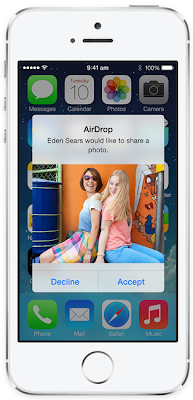
The last feature I'll mention here is the Air Drop feature. If you want to send a file or link or picture, or.. pretty much anything, you can with Air Drop. iOS 7 recognizes other devices around you and shows that persons face or name as a person you can send a file to. According to Apple:
http://www.apple.com/au/ios/ios7/
iOS 7 Promo video, from Apple:
If you liked this post, or found it useful, please feel free to share with your friends to pass the info on using the buttons below.
Many of the applications have been given a flatter perspective and the overall skeuomorphic designs from all of the inbuilt applications has been removed. A whole new pallet of colours have been introduced as well as the obvious facelift throughout the entire system.
From the lock screen there are a number of things that can be done, you can see your notifications, your view of "Today" which is a summary of things that might be relevant to you and your day (more on this in a moment).
 There is a new control centre which is also accessible from this screen. The control centre provides you quick access to change some system settings, such as turning off or on:
There is a new control centre which is also accessible from this screen. The control centre provides you quick access to change some system settings, such as turning off or on:- Airplane mode
- Bluetooth
- WiFi
- Do Not Disturb mode
- Screen rotation lock
In addition, you can also reach other features such as screen brightness, music controls, the all new AirDrop feature, airplay, as well as the camera, calculator, torch (turn the LED flash on), and compass.
Control centre is available from any screen you are viewing as well as the lock screen. Given that control centre links to applications which are not personally identifiable, this option is available from the lock screen and is on by default. However, you can remove it from the lock screen if you don't wish to have it left there for any reason.
The Today section of notification centre gives you a heads up on what's on your day. It gives you a quick overview of the weather - eg, showers with a high of 18, or sunny with a high of 30. Depending on the time of day it might give you the overnight low. In addition it will let you know if it's anyone's birthday, how long it will take for you to get to common destinations that you travel to such as work, gym, friends house, pub... Below this information will show you your calendar for the next few hours of the day, any stocks your following, and how they've changed throughout the day, and if you get right to the bottom it will even give you a heads up on the next day. Such as, you have an early start tomorrow with your first appointment at 6am.
Multitasking has been given a number of really excellent updates too, and not only aesthetically. For starters switching between apps is simple, easy and straight forward. In a similar fashion to what is currently the process, double clicking the home button will show your open apps, with a screen preview of what it looks like. You can then tap that screen preview to go straight back to where you were or you can swipe the screen away to close the application. There's also a number of stuff going on behind the scenes too for multitasking. From Apple's website:
Multitasking has always been a smart way to switch between apps. Now it’s even smarter. Because iOS 7 learns when you like to use your apps and can update your content before you launch them. So if you tend to check your favourite social app at 9:00 am every day, your feed will be ready and waiting for you. That’s multitasking in iOS 7. It knows what you want to do before you do.Photos have also been improved, with a number of live filters you can set when taking a shot, and the way that the photos you have in your library are organised. iOS 7 automatically sorts your pictures into events or collections related to a holiday or a day trip you took somewhere. You can zoom all the way out too to get a year's glance at all your photos you have taken.
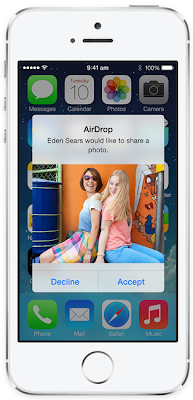
The last feature I'll mention here is the Air Drop feature. If you want to send a file or link or picture, or.. pretty much anything, you can with Air Drop. iOS 7 recognizes other devices around you and shows that persons face or name as a person you can send a file to. According to Apple:
Sending a photo or a document to someone via text or email is fine. But if that someone is right next to you, a text or an email suddenly feels like too many steps. Enter AirDrop for iOS. It lets you quickly and easily share photos, videos, contacts — and anything else from any app with a Share button. Just tap Share, then select the person you want to share with. AirDrop does the rest using Wi-Fi and Bluetooth. No setup required. And transfers are encrypted, so what you share is highly secure.There are many, many more features coming with iOS 7 next week, and these are just a few. If you want to see more, check out Apple's website which will have more info on iOS and you can see all the features there too.
http://www.apple.com/au/ios/ios7/
iOS 7 Promo video, from Apple:
If you liked this post, or found it useful, please feel free to share with your friends to pass the info on using the buttons below.



No comments:
Post a Comment